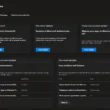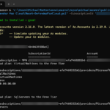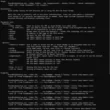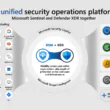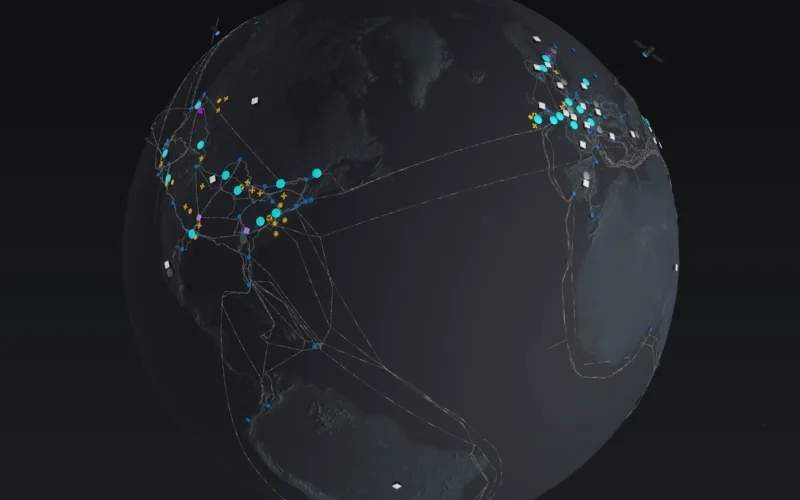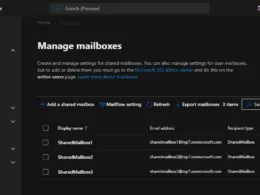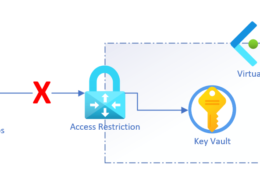Last Updated on July 24, 2023 by Michael Morten Sonne
Table of Contents
- Intoduction
- Seen this a lot – that people do not turn to Microsoft to get an SLA refund for issues/downtime
- Where to find Microsofts Service Level Agreements (SLA) for there Online Services?
- How to stay updated regarding known downtimes and issues
- What is an SLA – and why does it count?
- How to get refund for SLA
- Create a support case to Microsoft
- Conclusion
This may be split up in 2 parts..
Intoduction
It may well be that Microsoft as this post is made, has over 200 data centers globally – all with redundant internet connections, black fiber between the data centers, between the regions and across the Atlantic too – and more to come! 😲
You can explore the global infrastucture here, in a nice globe and fly around in the world and see where the datacenters is located (town) and how they are connected across the globe 🤪
Visit the global Azure global infrastructure here (microsoft.com)
It may also be that there are several millions physical servers in all these data centers that have failover, load balancing, redundant power and everything between heaven and earth – but, unfortunately, accidents can still happen, even if it wasn’t supposed to happen 🥺😫
This applies not only to Microsoft, but also to all the other big ones out there like Google, AWS, Cloudflare, etc.
I can tell you that like any cloud-based services, Microsoft 365 and Azure have experienced occasional downtime incidents in the past. These outages can be caused by various factors, including hardware failures, software issues, network problems, human errors or even external events (like the DDoS here in 2023: Microsoft Response to Layer 7 Distributed Denial of Service (DDoS) Attacks | MSRC Blog | Microsoft Security Response Center).
Some of the better-known downtimes that are remembered here to, e.g. from this year (2023), is when Azure (the Azure Portal) and other services had major challenges and could not be accessed (Microsoft Reference: MO502273), or accessing some Microsoft 365 services last year for multiple services like Microsoft Teams, SharePoint Online, Microsoft Graph API, Exchange Online, Universal Print and OneDrive for Business! (Microsoft Reference : MO394389)🤧
While Microsoft 365 and Azure operates with high automation, occasional issues can arise due to human involvement, much like in traditional on-premises data centers.
Look at it like this: If you run the wrong PowerShell script/command, you can also make a lot of mess in your infrastructure yourself – remember that if you are in doubt, always ask someone who knows about what you are messing with or a colleague!
We are all human in one way or another, and we can fail – but there is also what makes us better – and no, I’m NOT saying you have to make mistakes on purpose! 😅👨💻
This post covers the essential information regarding refunds and service credits. It highlights what you pay for, your entitlement to refunds, and the process of requesting a refund. It is important to note that I am not a lawyer or a SLA expert in any kind, but a normal paying customer, and I will receiving what I paid for.
Seen this a lot – that people do not turn to Microsoft to get an SLA refund for issues/downtime
Over a long period of time, I have experienced various types of breakdowns, errors and so on among others as I have worked for a Microsoft CSP partner before, and as well in companies I have worked for.
I also have Microsoft 365 and so on personally, so from here I can talk about this quite a bit from my tenant – but is have only a few users so the SLA refund credit is not so huge if you compare it to my bills vs in a big company as it counts per user license – yes thats correct!
Here in 2023 when the Azure Portal and Microsoft 365 could not be accessed, there were some of my colleagues who said that they had never thought of this – that is, that you could get an SLA refund from Microsoft if they do not comply with their SLA they give us – but what is a little practice is that you have to contact them yourself – it doesn’t happen automatically 😭
It should also be said that you pay for a service – and Microsoft gives a guarantee to run the services based on what is stated in XX% of uptime – and if they do not comply with this, then you can get a refund in the form of financial benefits/refunds on your next bill! 💵🤑
Where to find Microsofts Service Level Agreements (SLA) for there Online Services?
To find the Service Level Agreements (SLA) for Microsofts Online Services, you need to go to this site to find them all: Licensing Documents – Service Level Agreements (SLA) for Online Services (microsoft.com)
Here they are listed in diffrent languages and versions – but I have NOT compared the documents to see what is changed – you can look at this by yourself if you will! 😅

Almost all Microsoft’s online services have a service level agreements (SLAs) that guarantee uptime. The standard SLA is set at 99.9% uptime, known as the three-nine level. Sometimes you may come across advertisements mentioning four-nine or five-nine performance, but those are not guaranteed levels.
Overall, Microsoft 365, Azure and other Cloud providers like Google, AWS and so on performs well (yes you hear me say this), but occasional downtime can occur like you see earlier here is this post. In such cases, customers are entitled to a refund or credit if the downtime exceeds a certain threshold.
Within the ecosystem, there are numerous SLAs covering services like Azure Active Directory (now renamed to Entra ID), Exchange Online, Teams call quality, OneDrive for Business and Power Platform. Before requesting a credit, it’s essential to understand the specific service’s SLA.
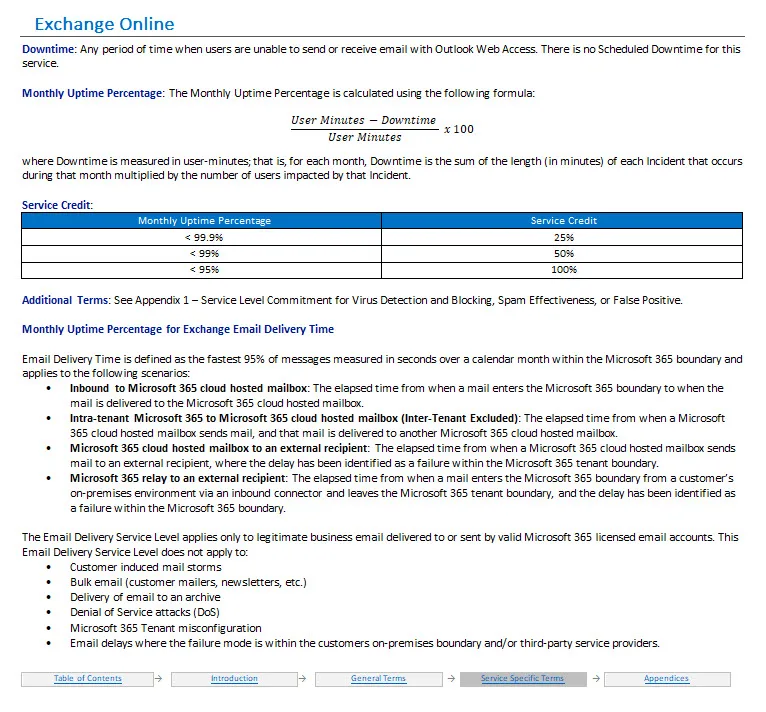
The credit amounts vary based on uptime: for most it is 25% back for less than 99.9%, 50% back for less than 99%, and 100% back for less than 95%. Important points to note about this are:
- From an outside perspective, being up at least 95% of the time, or almost up to 99.9% of the time is actually really, really good. I’ve worked at places with on-prem systems/critital system that would go down here and there and they rarely made those numbers 😫
- You will never get more than you pay to Microsoft for the service(s) you have. Even if what you build affects a much larger revenue loss. Or maybe a lost call for an big order form a customer. This isn’t insurance. It’s simply a reimbursement for what you’ve already paid for!
There are some services (most for Azure AD and Databases etc.) where the SLA is different – here there is credit for up to 99,99%!
The credit amounts vary based on uptime and some services (most for Azure) where the SLA is different as you can see here for etc. Azure AD (now Entra ID). Here it is 10% back for less than 99.99%, 25% back for less than 99,9%, 50% back for less than 99% and 100% back for less than 95%! 🤑💵😲

As you can see here – there is some big chance to get some refund if there is downtime on the services. Check in your tenant to see if you are effected by an incedent or not – its based on tenant level and someone you know can have issues, without you having issues!
Read them and get some insights and get refund when you can 😉
How to stay updated regarding known downtimes and issues
To stay updated on the latest downtime incidents and service status for Microsoft 365 and Azure, I recommend visiting the official Microsoft Service Health Dashboard or by checking the Microsoft Azure Status page. These resources provide real-time information about any ongoing issues or disruptions in their services.
If you need to see older events for Azure, Microsoft has a page here where you can go back in time and see these events: Azure status history | Microsoft Azure
For Microsoft 365 you can see an overview here: Microsoft 365 Service health status (office365.com), you need access to the Service Health portal for your your tenant to access more details acout the health where your tenant and services are hosted.
Microsoft 365 – who can see downtime status and how
Check service status in the Microsoft 365 Admin center
To see a list of the most used services in general and there current incedents (in my tenant I got OneDrive, SharePoint, Exchange Online, Microsoft Teams, Yammer and Microsoft Forms at the Health dashboard).
To get in here you need to sign in to the Microsoft 365 admin center, and then go to this page Health > Dashboard: Health dashboard – Microsoft 365 admin center

To get all services statuses for your tenant, you need to sign in to the Microsoft 365 admin center, and then go to this page Health > Service health: Service health – Microsoft 365 admin center – and here you will see a list like this:
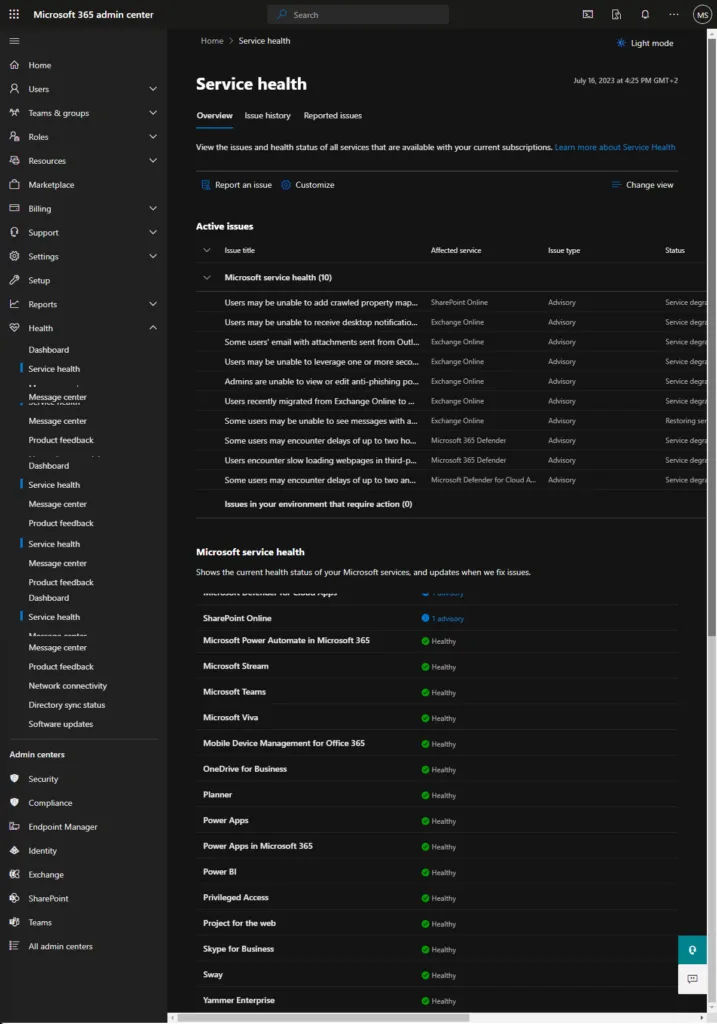
Here you can see status for etc. Microsoft 365 Defender, Privileged Access, Power BI, OneDrive for Business, Microsoft Teams, Microsoft Intune, Identity Service and so on 😎
I can give you some small tip: Exchange Online is almost listed here on the list – if not, it´s a good day for you! 🥳🎉
If we click on one of the current status for in this example Exchange Online, you get more information about the issue, current status and the updates wen you roll up and down:

Type of information there is provided in the details is:
- Title – A summary of the problem.
- ID – A numeric identifier for the problem.
- Service – The name of the affected service.
- Last updated – The last time that the service health message was updated.
- Estimated Start time – The estimated time when the issue started.
- Status – How this problem affects the service.
- User Impact – A brief description of the impact this issue has on the end user.
- All Updates – We post frequent messages to let you know the progress that we’re making in applying a solution.
Status definitions for incidents
| Status | Definition |
|---|---|
| Investigating | Microsoft aware of a potential issue and are gathering more information about what’s going on and the scope of impact. |
| Service degradation | Microsoft confirmed that there is an issue that may affect use of a service or feature. You might see this status if a service is performing more slowly than usual, there are intermittent interruptions, or if a feature isn’t working, for example. |
| Service interruption | You’ll see this status if we determine that an issue affects the ability for users to access the service. In this case, the issue is significant and can be reproduced consistently. |
| Restoring service | The cause of the issue has been identified, we know what corrective action to take, and are in the process of bringing the service back to a healthy state. |
| Extended recovery | This status indicates that corrective action is in progress to restore service to most users but will take some time to reach all the affected systems. You might also see this status if we’ve made a temporary fix to reduce impact while we wait to apply a permanent fix. |
| Investigation suspended | If our detailed investigation of a potential issue results in a request for additional information from customers to allow us to investigate further, you’ll see this status. If we need you to act, we’ll let you know what data or logs we need. |
| Service restored | Microsoft confirmed that corrective action has resolved the underlying problem and the service has been restored to a healthy state. To find out what went wrong, view the issue details. |
| False positive | After a detailed investigation, we’ve confirmed the service is healthy and operating as designed. No impact to the service was observed or the cause of the incident originated outside of the service. Incidents and advisories with this status appear in the history view until they expire (after the period of time stated in the final post for that event). |
| Post-incident report published | Microsoft published a Post Incident Report for a specific issue that includes root cause information and next steps to ensure a similar issue doesn’t reoccur. |
Outage Incident ID definitions for services
| Two letter abbreviation | Microsoft Service |
| EX | Exchange Online |
| FO | Exchange Online Protection |
| SB | Skype for Business Online (former Lync Online) |
| OS | Office Subscription |
| PB | Power BI |
| SP | SharePoint Online |
| YA | Yammer |
| MO | Microsoft 365 suite (like the Microsoft 365 portal and so on) |
| TM | Microsoft Teams |
| DZ | Microsoft 365 Defender |
If you will, you can click on Manage notifications for a issue and add en email to the incident to get information and updates direct to your email inbox for this incident!

Get notification about new incedents, updates and resolved cases automaticly
If you will get updates and information about current issues for your tenant, you can sign up for this to and receive continuous updates – yes you can this! 🥳😉
To do so, you need to go to this page Health > Service health: Service health – Microsoft 365 admin center – and here you will a Customize button:
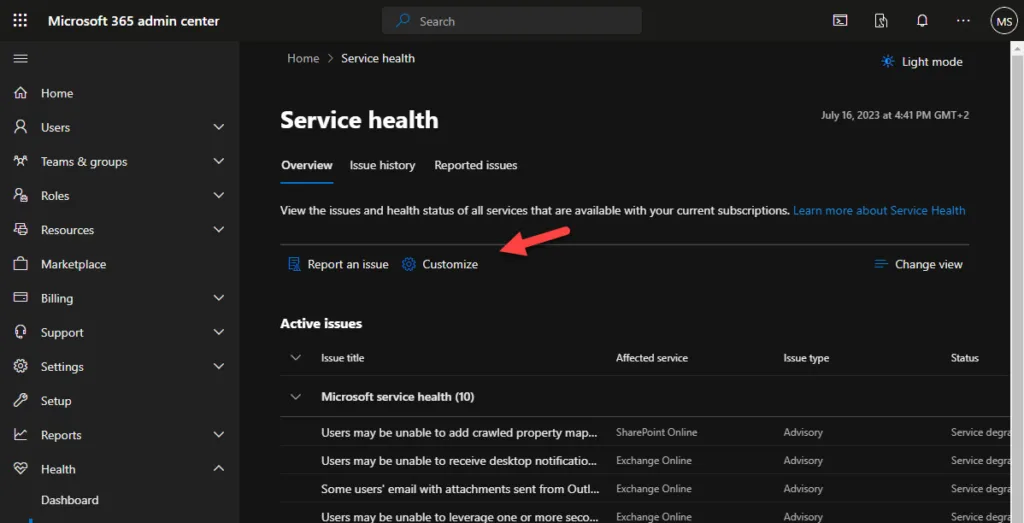
When you click here, you can 2 things: customize the view of services you wont to see in the portal and an e-mail tab where you can setup what you will get notifications from:

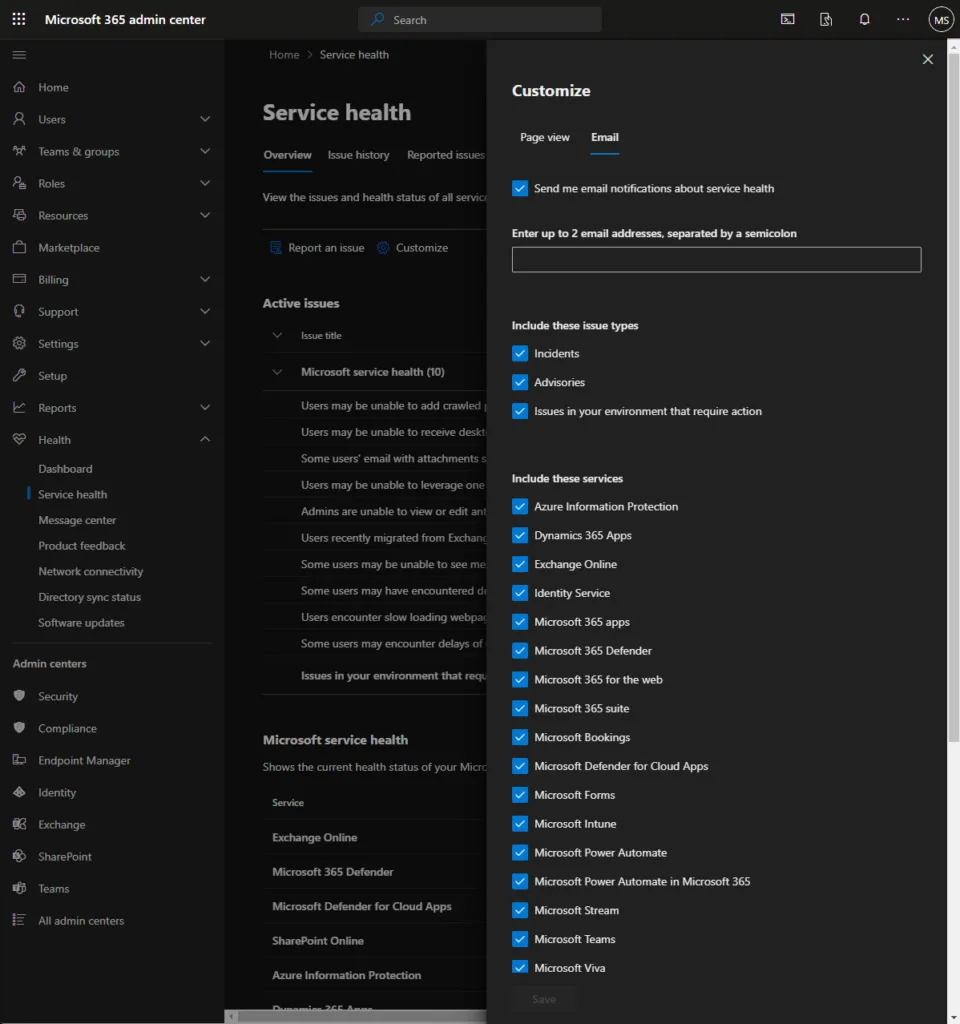
Fill in your email and select the services you will get updates from and you are good to go – now you will get live updates regarding your services in Microsft 365 directly to your inbox or to a distribution list in your tenant/company!
You need to be a member of one of the following roles to access the health dashboard.
- Global Administrator
- Global Reader
- Security Reader
- Service Support Administrator
- Billing admin
- Helpdesk admin
- Office Apps admin
- Power Platform admin
- Service Support admin
- User admin
- Groups Administrator
- …
This is not all roles there can access Service Health – but you can see a fill list of the roles and what they can access right here: Azure AD built-in roles – Microsoft Entra | Microsoft Learn
Alternatively, customers can reference to https://www.twitter.com/MSFT365Status for additional insights into widespread, active incidents.
You can read more about this portal here: How to check Microsoft 365 service health – Microsoft 365 Enterprise | Microsoft Learn
Azure – who can see downtime status and how
Users and administrators with the roles Owner and reader on subscriptions, can see service issues direct in the Azure Portal here: Service Health | Microsoft Azure

The Service issues view shows any ongoing problems in Azure services that are impacting your resources. You can understand when the issue began, and what services and regions are impacted. You can also read the most recent update to understand what Azure is doing to resolve the issue.

When see on an incident, you can read more and you can get a link for the issue to use in your problem management system. You can download .PDF and sometimes .CSV files to share with people who don’t have access to the Azure portal.
There are situations where widespread service issues will be posted to the Azure Status page before targeted communications will be sent to direct impacted customers. To ensure that Azure Service Health provides a comprehensive view of issues that may affect you, active Azure Status page issues are surfaced in Service Health as emerging issues.
Get notification about new incedents, updates and resolved cases automaticly
If you will get updates and information about current issues for your tenants services in your subscriptions, you can sign up for this to and receive continuous updates – yes you can this! 🥳😉
But for Azure it works a bit different then for Microsoft 365 – you need to create an alert rule. and select the services an so on to get them.
On an incident you can click on Create service health alerts to create it – it was an easy wizard you just can follow 😉
For more information about what you can here, read more here: Create or edit an alert rule
Where to find the service health post-incident report
Microsoft 365
When a incedent is resloved, and it was major like MO571683 when some users experienced impact to multiple Microsoft 365 services and features, Microsoft publish a post-incident report under the incident you can download and read there steps, updates and improvments for this not to happen again.
As you may see in the portal, not all got this kind of report – but is will also only happens for bigger/major outages.
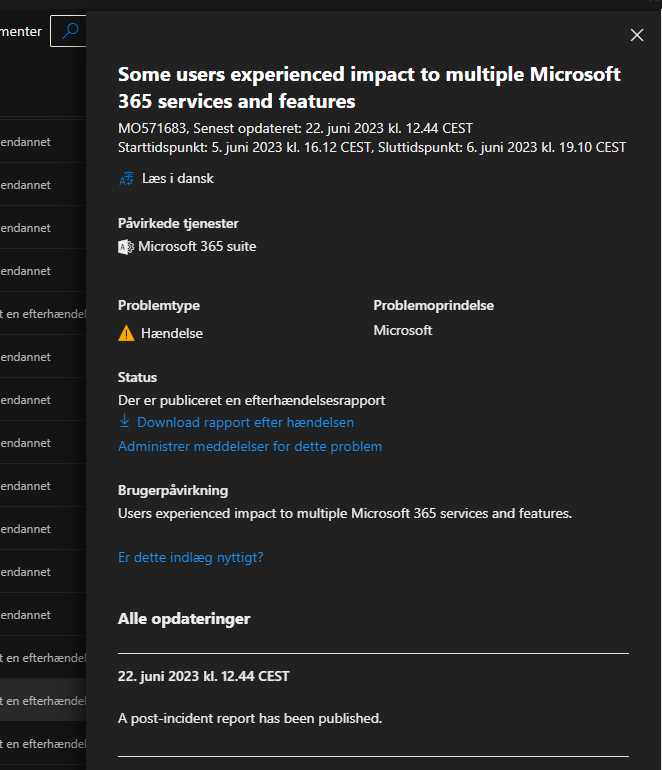
Azure
As below here, for Azure it a bit diffrent. You need to go to the Service issues view shows any ongoing problems in Azure services that are impacting your resources.

When see on an incident, you can read more and you can get a link for the issue to use in your problem management system. You can download .PDF and sometimes .CSV files to share with people who don’t have access to the Azure portal.
What is an SLA – and why does it count?
Service Level Agreements – yes, your right – but we take it not in this post 😅
How to get refund for SLA
You must have bought at least one subscription through Microsoft to access Microsoft support. If you bought all your subscriptions through a partner, contact your partner for support.
You must submit your support ticket to Microsoft within 30 days of the incident 😉
Create a support case to Microsoft
If you are a direct customer like me, you have to create an support case to Microsoft by your self.
Microsoft 365
As an administrator sign in to the Microsoft 365 admin center with your Microsoft 365 admin account, and select Support >Help and support > New service request.
Fill in the needes information and give the case a subject – see more what is needed under here for “Information required by Microsoft”.
If you got licenses trouh a CSP prodvider, you need to contract them to get them to create a SLA case on your behaf for your tenant. Just pic up your phone a send them an e-mail and it is out of your mind 😉
Call Microsoft 365 support
If you not will create a case, call Microsoft 365 support in one of the listed numbers here if you are an admin: Find Microsoft 365 for business support phone numbers by country or region – Microsoft 365 admin | Microsoft Learn – and have your account details ready when you call.
To better protect your organization when calling the support, Microsoft use a PIN-based verification step. If you contact us from a number that isn’t registered with your organization profile, the Microsoft support representative sends a verification code to the registered email or phone number in your Microsoft 365 admin center profile. You must provide this code to the support representative to grant them access to your organization’s account.
Administrators is automaticly listed – be sure your phone number is registered to your account!
Microsoft Azure
As an administrator you can create and manage requests in the Azure portal, but you can also create and manage requests programmatically, using the Azure support ticket REST API, or by using Azure CLI.
You must have the appropriate permissions to the subscription you need to crate a case before you can create a support request. This means you must have the Owner, Contributor, or Support Request Contributor role, or a custom role with Microsoft.Support/* at the subscription level 😉
To create a support request without a subscription, for example an Azure Active Directory you must be an Administrator.
Sign in to the Azure Portal – Help + support with your admin account and click on Create a service request to start 🙂
Fill in the needes information and give the case a subject – see more what is needed under here for “Information required by Microsoft”.
Information required by Microsoft
To proceed with the processing of credits, kindly provide the following information to the Microsoft support employee who works on your case (this is information collected for my cases I have created over the time):
Company name:
Customer Name:
Tenant ID:
Customer’s Time Zone:
Incident ID:
Start of Outage:
End of Outage:
Subscriptions and number of Seats for impacted service (Azure Subscriptions or Microsoft licenses):
How many users were affected by this outage:
Description of Incident:
Description of Customer Experience Out of policy justification:
The information may be slightly different Microsoft 365 vs Azure – but here is a baseline 👍
Additionally, once you provide the required information, they will proceed to escalate for further investigation to be done by the dedicated team – and now you just need to wait for an update in the case 😉
I have done this multiple times, and it was strait forward after you have provided them the information they need to send it to the right team 🤞
Conclusion
Understanding the refund and service credit process outlined in the SLA is essential for customers who want to ensure they receive what they pay for. By reviewing the SLA, knowing your entitlements, and seeking legal counsel when necessary, you can be well-prepared to request credits or address any issues that may arise.
So as you know this now (or got this as a remember), when you have downtimes and here is big issues know, get your refund there you are intented to get for your lost service/uptime!
For small issues and features I do not use, I dont care to be fair – an automatic case creation have I not created 😜
Thank you for taking the time to visit my blog. Kindly share it with others if you find it helpful for them! 😉🔐👍
Stay tuned for the new post about something cool or need to know! 🥳