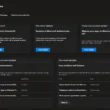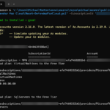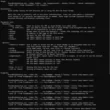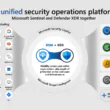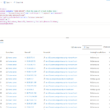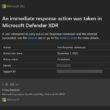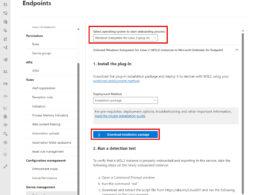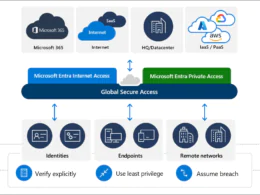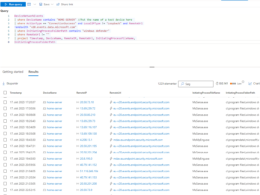Last Updated on November 2, 2023 by Michael Morten Sonne
Intoduction
The next Windows 11 version is here!
And so what? New stuff to play with! 🥳
Microsoft finally released Windows 11 23H2. For Windows 10 and so on, Microsoft normally released 2 aka “feature updates” every year, but not for Windows 11. Feature update 23H2 is the second one ever send out for Windows 11 and the first one in 2023 – nice to get it in the offical way and build, as member of the Windows Insider Program can be some buggy too – but it´s fine to follow the development!
Test the “new new” stuff under Development?
If you will test new build under development – you can join The Windows Insider Program (microsoft.com)
The Windows Insider Program is a community of millions of Windows’ biggest fans who get to preview Windows features. While previewing Windows, Insiders can provide feedback and engage directly with Microsoft engineers to help shape the future of Windows.
What to Expect:
- Bugs and Glitches: Builds may contain various bugs, glitches, and unexpected behavior. Some apps may not function as expected, and system stability could be compromised. Be prepared for occasional hiccups.
- Performance: Performance may not be optimal in this build. You may notice slower load times, occasional freezes, or general lag in certain scenarios.
- Compatibility: Third-party software and drivers may not work seamlessly with this builds. It’s possible that some of your favorite applications or peripherals could experience compatibility issues.
- Data Loss: Although we take extensive measures to protect your data, data loss can occur during testing. Always back up your important files before installing any Insider builds.
How You Can Help:
Your feedback is invaluable to Microsoft. As you encounter issues, report them through the Feedback Hub so that the development team can work to address them. By sharing your experiences and insights, you’re directly contributing to the improvement of Windows for all users.
Tips for a Smoother Experience:
- Backup Your Data: Before installing a build, ensure that your important data is securely backed up!
- Test on Non-Critical Systems: If possible, try out the new build on a secondary or non-critical system. This way, you can explore the new features without affecting your primary work environment.
- Stay Informed: Keep an eye on the Windows Insider Blog and community forums for updates, workarounds, and tips from fellow Insiders.
I had some “ups” – so now you are informed 🤣
Microsoft want to give you a heads up too, about the builds in the Insider Program. While they’re thrilled to have you testing our upcoming features and improvements, you must caution you that build(s) may be a bit rough around the edges. As Microsoft continue to push the boundaries of what’s possible, some instability and issues may arise.
All the new stuff is this as the list says
When you update devices running etc. Windows 11 version 22H2 or so to the new Windows 11 version 23H2 version (done here!), you’ll get the capabilities we have delivered as part of continuous innovation, including those announced in September, enabled by default. These include:
- Copilot in Windows (in preview at the moment), a new AI-powered intelligent assistant to help you get answers and inspirations from across the web, enhance creativity and collaboration, and focus on the task at hand. And yes – Cortana is now gone! 🥳
- The ability to go in the “hipe” way and use passwordless using Windows Hello for Business or FIDO2 security keys. Enable workers to sign in to websites or apps using face, PIN, or fingerprint.
- The ability to remove the option for password at device unlock and for in-session authentication for Microsoft Entra Join (formerly Azure AD Join) devices.
- Enhanced Windows Firewall capabilities, including:
- Application Control for Business (previously known as Windows Defender Application Control) app ID tagging with Windows Firewall rules through Intune. Target Windows Firewall rules to specific applications without an absolute file path.
- The ability to configure network list manager settings to determine when a Microsoft Entra Join device is on your on-premises domain subnets, so firewall rules can properly apply. Use the network list manager settings for Windows Firewall for location awareness.
- The ability to configure more granular Windows Firewall logging for domain, private, and public firewall profiles, as well as the ability to specify Windows Firewall inbound and outbound rules for Internet Control Message Protocol (ICMP) types and codes.
- Greater control over the taskbar search experience across your organization and the ability to customize Windows 11 taskbar buttons using new policies.
- Snipping Tool enhancements, such as:
- Audio and mic support – yes 🙀🎊 – then workers can easily record a tutorial or demonstration for colleagues or customers!
- Text extraction and redaction so you can easily copy text from an online article, conference call, or other source. Incorporate it into documents or presentations while also protecting privacy and removing confidential or sensitive information.
There are also a few additional enhancements in this scoped release, such as:
- The ability to ungroup icons and show labels on the taskbar for easy access to open applications and files.
- A more seamless File Explorer with native support for RAR and other file compression formats. Winrar – you are now gone! 🥳
- Recommended websites in the Start menu based on each person’s browsing history. (This feature can be managed using a policy ofc.)
- A new volume mixer to control the volume and audio output more easily for each application.
- The ability to set up a multi-app kiosk on Windows 11 devices with a customized Start menu showing only allowed apps for each account type.
- Federated sign-in for Education editions of Windows 11 (is some useing this v.? 🤔).
- Dev Drive, a new form of storage volume designed to improve performance for key developer workloads. Gain more control over storage volume settings and security, including trust designation, antivirus configuration, and administrative control over filters.
I love this! 🥳😍
For more details and insights into what else is new—including a list of features no longer under temporary enterprise control—check out What’s new in Windows 11, version 23H2 in the docs on Microsoft Learn.
How to download it?
Microsoft will begin the auto-updating rollout process in the coming months and share more information on the Windows release health hub.
IT Pro or Company
If you want Windows 11 23H2, also known as the Windows 11 2023 Update as company user/IT Pro it is now available through Windows Server Update Services (WSUS) and Windows Update for Business. Download it from the Volume Licensing Service Center (VLSC), Software Download Center (via Update Assistant) or Visual Studio Subscriptions if you are so lucky!
See a method under here too 😉
Home users
The “home” editions normal users use, is avalibel from here:
- Head over to the official Windows 11 website to download it at www.microsoft.com/software-download/windows11
- Scroll down to the Download Windows 11 Disk Image (ISO) for x64 devices section, and then select Windows 11 (multi-edition ISO for x64 devices) from the drop-down menu.
- Click now on Download Now.
- Wait for the website to validate your request, after that select the product language from the drop-down list below the download button.
- Click Confirm, then Download.
When the download is done, open the .ISO and start the upgrade via the wizard from setup.exe!
Currently as I write this post, the Media Creation Tool still downloads 22H2… 😟
We hope this will be fixed soon!
Normally the updates get pushed out today or later some days later – but if you cant wait, you can get it now in this way 😍
For the next step – you cant use that, so you can skip that 👌
What is the best way to deploy this update?
Organizations
Microsoft recommend that organizations beginning targeted deployments to validate that their apps, devices, and infrastructure work as expected with the new release.
If your devices are already running Windows 11, version 22H2 with the latest security update installed
If you’re updating devices that are already running Windows 11 version 22H2, you can use an enablement package for a fast, easy installation process!
How does an enablement package work? Windows 11 version 22H2 and version 23H2 share a common “core” operating system and set of system files like many other Windows 10/11 versions. That means the new features in Windows 11 version 23H2 were included in the latest monthly update for version 22H2. They were just in an inactive and dormant state. The enablement package works like a small, quick-to-install switch that activates the version 23H2 features, enabling the update from Windows 11, version 22H2 to version 23H2 with a single restart and reducing downtime.
You can also use Windows Update for Business or Microsoft Intune as your preferred endpoint management solution.
Note: Endpoints managed by Windows Update for Business will not be automatically updated to version 23H2 unless you explicitly set it up. For that, configure a Target Version via the TargetReleaseVersion setting using a Windows CSP, a feature update profile in Microsoft Intune, or the Select the target Feature Update version setting in Group Policy
If your devices are running Windows 10
You can plan for, and deploy, Windows 11 version 23H2 using the same familiar processes, policies, and management solutions you used to originally deploy Windows 10 or so.
Download the Windows 11 Deployment Lab Kit and get a complete lab environment. It includes an evaluation version of Windows 11 Enterprise and a collection of tools to help you test and conduct a proof of concept for Windows 11 deployment. And don’t forget end user readiness! Microsofts Windows 11 Onboarding Kit provides ready-to-customize materials you can use to help prepare your users and ensure that they get the most out of Windows 11!
Home users
As before – you cant use this, so skip 😉
How to use Intune to deply the Windows 11 23H2 update
As a user of Intune in my private tenant for me and my girlfriend, I can show how to do it there 😉
For devices managed with Intune, you can upgraded them via a Feature Update policy. I will show you how to upgrade to Windows 11 23H2 this way.
If needed – read more about it here: Configure feature updates policy for Windows 10 Windows 11 devices in Intune | Microsoft Learn
The Feature update policyes can be assigned to groups in Entra ID/Intune. I will in this post create a dynamic group which have devices running Windows 11 already. Devices running Windows 10 are out of scope and will not be upgraded (but I have none too 🤣)
Create a new dynamic group for Windows 11 devices if you not have it
- Navigate to Groups – Microsoft Entra admin center
- Click on New group.
- Fill in the required fields like shown here:
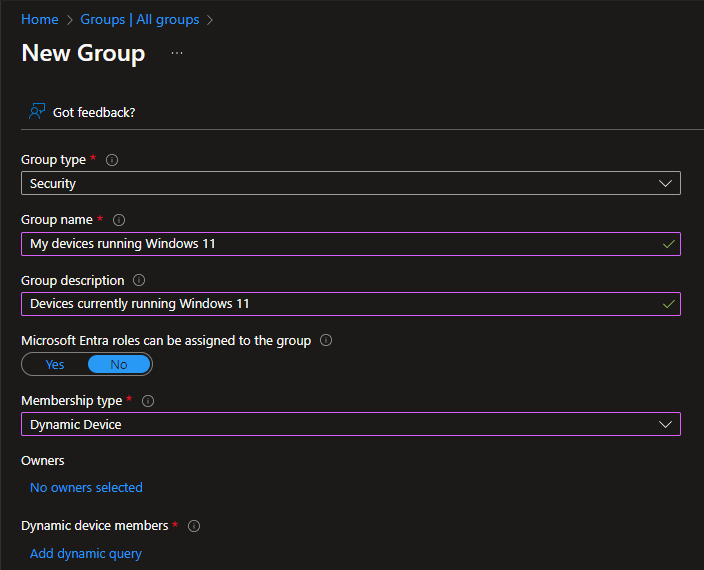
- Under Dynamic device members/Add dynamic query add the following:
(device.deviceOSVersion -startsWith "10.0.2") -and (device.DeviceOSType -startsWith "Windows") -and (device.managementType -eq "MDM")- Validate the devices there will be added to the group here:
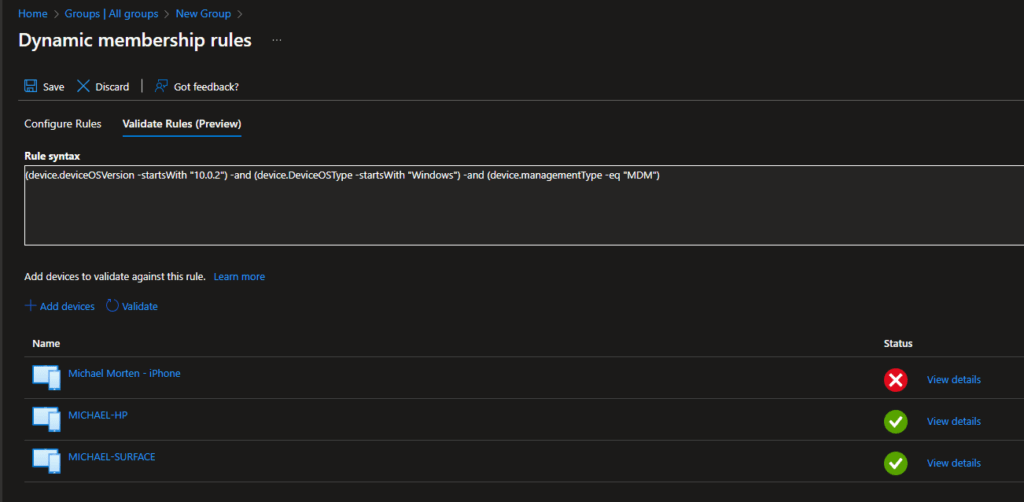
Create a Feature update profile in Intune
Feature updates need to be manaaged in Intune 😉
You can manage the rollout options like you will. Select your preferred method. The first option deploys the feature update as soon as possible on all managed devices!
The second do the same but will start on a specific date you set. Using the gradually option deploys the update between specific dates and splits devices into groups without knowing when which device will be upgraded when – the only thing you know hereis the start and finish date 🤣
- Now open the Microsoft Intune admin center
- Click Devices > Feature update for Windows 10 and later
- Click on Create profile.
- Configure the options as shown below.
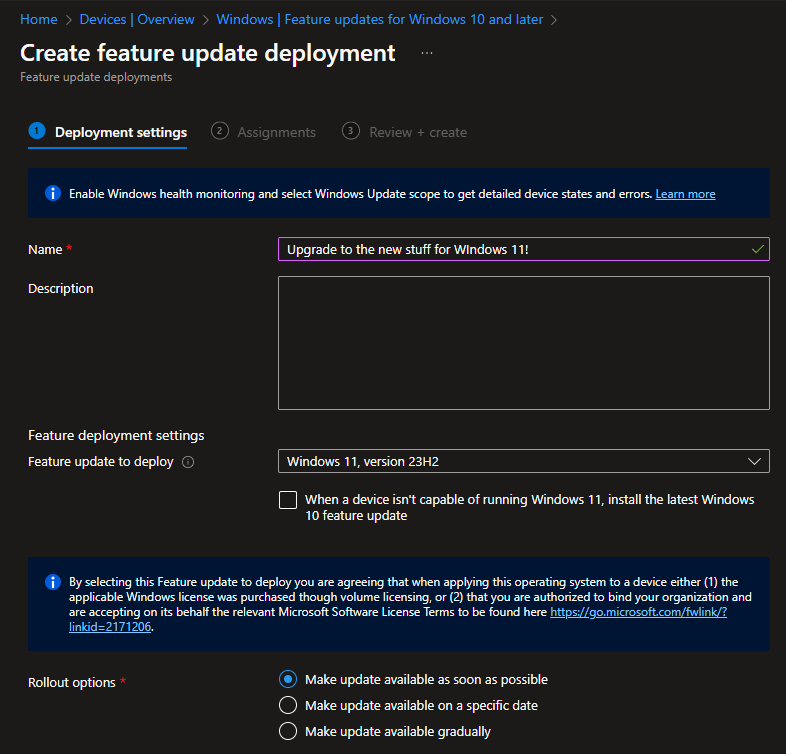
- Assign the policy to the new grup you created before – then you are good to go and your devices will now start updating to the newest feature update depending on the rollout option you selected! 🥳
Lifecycle for Windows 11 version 23H2
New versions of Windows 11 are released once per year (for now…) in the second half of the calendar year – via the General Availability Channel. They are serviced with monthly updates that include security and non-security items. The other day for the release date (October 31, 2023) marked the start of the 36 months of servicing support for Enterprise and Education editions of Windows 11 version 23H2. Home and Pro editions of Windows 11 version 23H2 receive 24 months of support. For more information see the Windows lifecycle FAQ.
Conclusion
A feature upgrade for Windows 11 via a policy in Intune can provide organizations with greater control and flexibility in managing their Windows 11 devices. This approach streamlines the update process and ensures that devices remain secure and up-to-date.
- Enhanced Management: Intune allows IT administrators to efficiently manage feature upgrades for Windows 11 devices. By setting policies, they can schedule, control, and monitor the upgrade process.
- Granular Control: IT teams can tailor the feature upgrade process to meet their specific needs. This includes defining maintenance windows, selecting release channels, and choosing how updates are deployed.
- Security and Compliance: Feature upgrades are crucial for maintaining the security and compliance of Windows 11 devices. Intune enables organizations to ensure that their devices are always running the latest and most secure versions.
- Automation: By utilizing automation and policy-based deployments, organizations can reduce the manual effort required for feature upgrades, saving time and resources.
- Reporting and Monitoring: Intune provides reporting and monitoring capabilities, allowing IT teams to track the progress of feature upgrades and troubleshoot any issues that may arise.
- Stay Current: Regular feature upgrades are essential for staying current with Windows 11’s latest features, improvements, and security patches.
In summary, utilizing Intune policies for Windows 11 feature upgrades is a strategic approach for organizations to efficiently and securely manage their Windows 11 devices. It empowers IT teams to maintain device health, minimize disruptions, and ensure compliance while keeping devices up-to-date with the latest Windows 11 features and security enhancements.
Thank you for taking the time to visit my blog. Kindly share it with others if you find it helpful for them! 😉🔐👍
Stay tuned for the new post about something cool! 🥳